OData Services
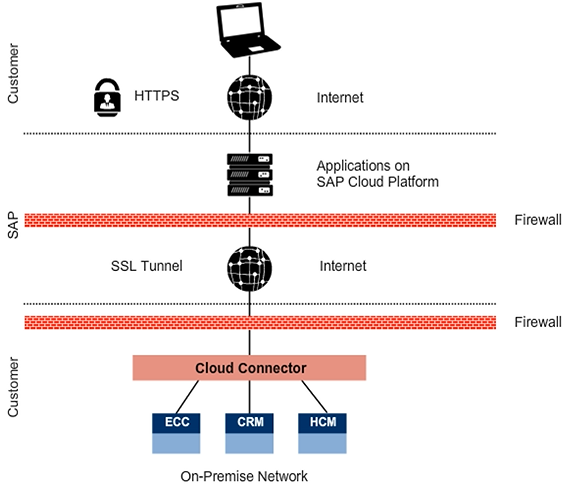
SAP Cloud Platform Federated Security Management
The SAP Cloud Platform offers comprehensive authentication management with SAP Cloud Identity for the following:
- Web single sign-on via SAML for SAP and non-SAP applications
- Branding and policies
- Integration capabilities into the on-premises landscape
- Central user management
In addition, it offers support for SAML-based party identity providers from SAP or third party.
Note: A free alternative used in this course is to use your SCN account to sign on to SAP Cloud Platform applications with the SAP ID service.
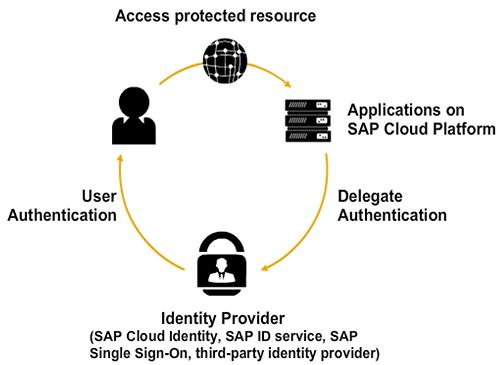
Configure the SAP Cloud Platform Cloud Connector
Before we can start generating the SAP Fiori application, we need to configure the Cloud Connector. The Cloud Connector is needed to access the OData service (located in the intranet) from the cloud. This enables us to use the SAP Web IDE on the SAP Cloud Platform to connect to our service.
The Cloud Connector establishes a secure SSL VPN connection between the SAP Cloud Platform and on-premises systems. The connectivity is technically created by an on-premises agent through a reverse-invoke process. The Cloud Connector offers a pre-configured destination APT and certificate inspection to safeguard against forgeries.
To configure the Cloud Connector, you have to perform the following steps:
- Log on to the administration page.
- Choose an account to connect to.
- Configure the mapping of virtual to internal systems.
- Configure the on-site resources that will be accessible from the SAP Cloud Platform account.
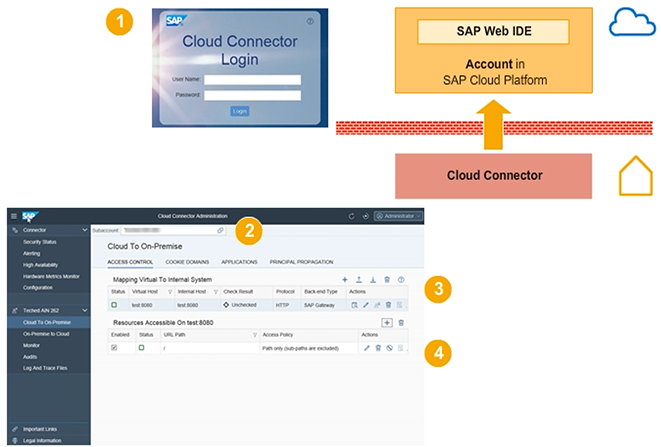
SAP Cloud Platform Cockpit Destination
If you want to connect to an ABAP system, you need to specify this in the destination details. For example, you want to connect to an ABAP system to consume some OData for creating a new SAP Fiori app or for extending some existing ones. You also want to execute some other SAPUI5 applications. You need to pass this information to the SAP Web IDE. You do this through the additional property of the destination, WebIDEUsage. In this property, you specify the three usages you want to have with this destination:
- odata_abap (for consuming OData)
- dev_abap (for extending existing Fiori apps)
- ui5_execute_abap (for executing SAPUI5 apps)
When the cloud connector is connected to your Cloud Platform account you have to configure a destination from SAP Cloud Platform that points to your on-premise back-end system.
- Log on to the SAP Cloud Platform cockpit.
- Define a destination pointing to the Gateway server.
- Define additional properties for a destination.
- Check the connectivity of a destination.
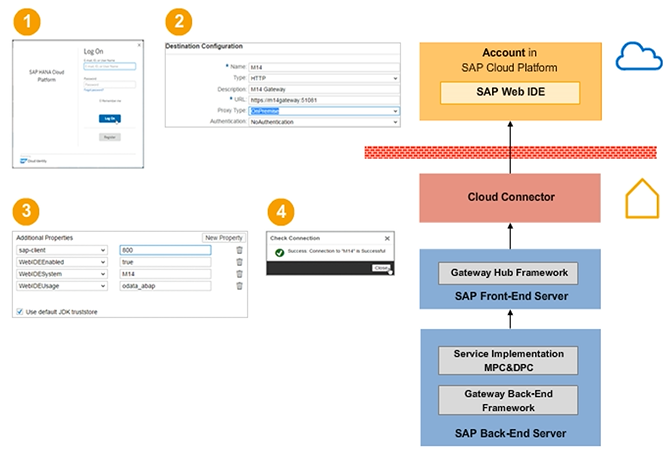
SAP Web IDE Project Creation Wizard
The list of services is populated when you use the catalog service of the SAP Gateway server.
At this point, the UI developer is able to view the entity data model in a graphical way and is able to get a preview on the data that will be selected from the back-end system.
Click on Live Data to see the first 100 entries of the selected entity set. This allows you to verify the end-to-end connectivity down to the actual back-end data.
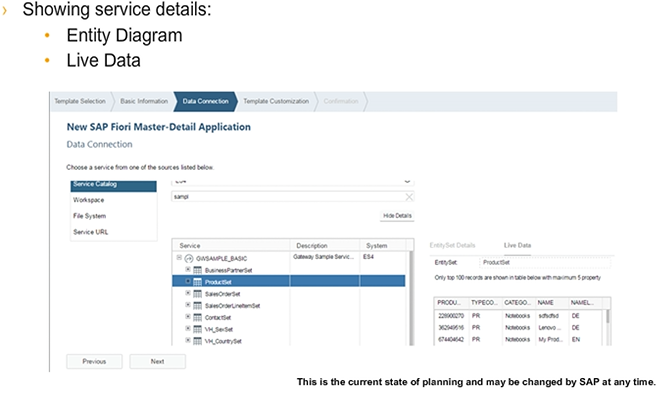
Application Preview in Browser
- Choice of the simulator:
- Desktop (large)
- Mobile devices, for example, iPad (medium), iPhone (small), Android, and so on
- Define a custom size
- The application is responsive – will adapt its appearance to the screen size
- Multiple screen sizes are predefined
- Desktop (large)