Advanced Structure and Field Mapping
A value mapping is created in the AIF Customizing in the Define Value Mappings activity.
Within a value mapping, you have different options for creating a value mapping:
- Mapping Table (with /AIF/VMAP): You can create a value mapping that uses transaction /AIF/VMAP to maintain the values. You can decide if the value mapping contains master or Customizing data. Depending on this setting, the entries will either be transported to the productive system (Customizing) or they have to be maintained in the productive system (master). If you select master, the business users are able to maintain missing values. You can decide how many external values are passed into the value mapping. The maintenance transaction /AIF/VMAP displays a generic table. If you maintain the data elements of your external and internal fields, users will have an F4 help (if value range exists) in /AIF/VMAP. Furthermore, users can navigate to /AIF/VMAP directly from Monitoring and Error Handling.
- Database select: You can derive values directly from an existing database table. You have to specify the database table, the field you want to select, and a where condition.
- If your requirements cannot be met with the Customizing options, you can also create a function module for the value mapping.
There are some more features:
- Maintain an error message to overwrite the generic AIF message with an error message that is more specific to the value mapping
- Maintain an Alternative Transaction that is called instead of transaction /AIF/VMAP
- Maintain View/Table Name to navigate to a table/maintenance view from Monitoring and Error Handling
Missing Values

You can maintain in a value mapping if a missing value shall be used or if an error shall occur. If you decide to have an error message you can maintain the missing fields and then restart the message.

The Maintenance of missing values can be done in the value mapping as you have seen before. But it's also possible to add new values directly out of the monitoring and error overview. This makes it also possible for the business user can add the missing fields.
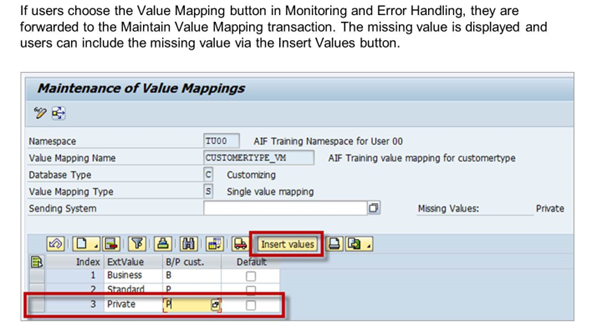
Forward navigation will lead the user to the value mapping directly with all fields prefilled, so the user only has to use the insert values button and add the missing fields.
Error Message And Data Content Linkage

A data link is used to link an error message to a specific field in the Data Structure view in the Monitoring and Error Handling transaction. AIF uses the current structure and the customized source field. If more source fields than one is used, the link cannot be determined automatically at field level. In this case, you need to specify a specific link field in case of an error.
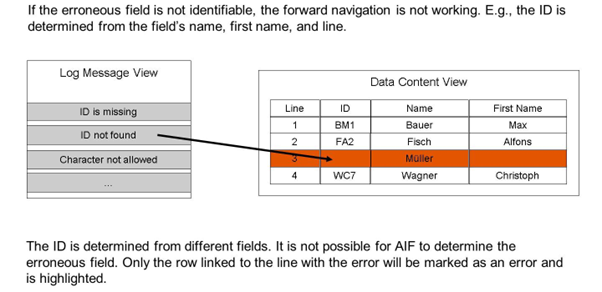
If you know that from all the fields that are used to do the mapping for one field one field has the highest plausibility to cause the error, you can customize the system to color only this field red.
Data Link
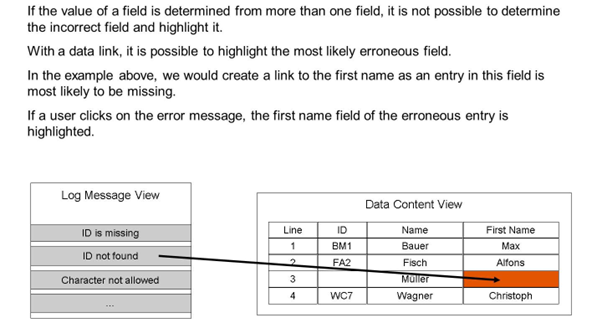
A data link can be created in Field Mappings and Checks.
Conditional Mapping
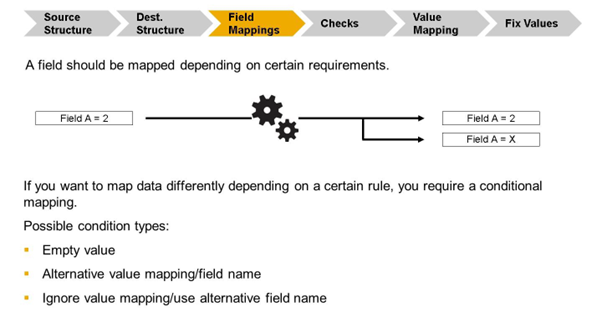
A conditional mapping is created for a specific field mapping. After defining the field mapping for the field, you can create one or more conditions for the field. The mapping of the field is changed accordingly if one of the conditions is executed. If you have to set the value of a field to a specific value, depending on the result of the check, you can enter the value directly in Customizing in the Alternative Field Name field with %value.