The Form Layout
Main Components of the Adobe LiveCycle Designer Form Layout
Every form design contains at least one master page (shown as FIRST and NEXT in the figure). Adobe LiveCycle Designer creates the master pages automatically.
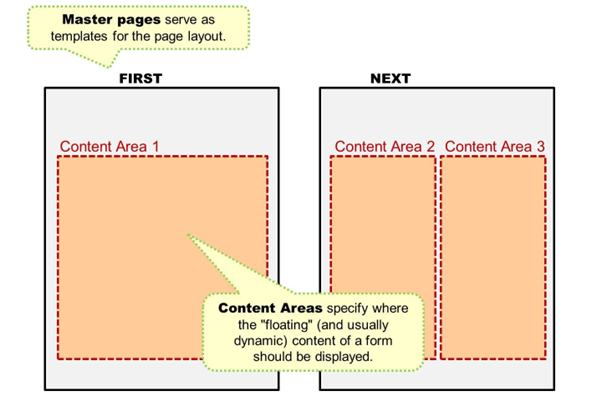
You can put objects on a master page that will appear on any resulting page at runtime, for example, your company logo. Such objects that never change are called boilerplate objects (imagine a graphic on the top of page FIRST).
Everything that is on an (abstract) master page will reappear on every other page. To some extent, the boilerplate objects of a master page could be compared to secondary windows in SAPscript or SAP Smart Forms.
On a master page, you must include at least one content area (shown here in red). This defines the size to be used for dynamic output. Content areas can be included only on master pages.
Dynamic content is wrapped up in pages on the design view (not shown). A page (design view) will use the space provided by a content area. If, at runtime, this content area is not sufficient due to a large amount of data, the body page will look for the next content area (which might involve an automatic page break).
You should think of a page (design view) as nothing more than a wrapper or a container for dynamic content. You might have one single page (design view) in a form with many items at runtime; consequently, the printout would have many pages.
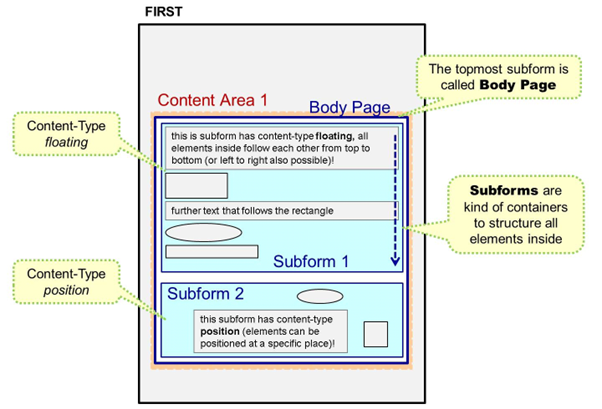
Pages (design view)–or, rarely, master pages–can contain subforms. The blue area in the figure is a subform called Body Page. It contains more subforms.
A page (design view) is a top-level subform. It serves as an organizing unit for dynamic content and can be laid down only in a content area of a master page.
In a very simple approach, subforms can be thought of as folders containing several objects. They can be used for the simple reason of keeping order in the hierarchy, as it is possible to expand and compress subforms.
There are two types of subforms:
- In a positioned subform, objects of subforms can be laid down at their exact position at runtime, relative to the subform. For example, if a text field has been positioned at the top-left corner of a subform of type Positioned, it will always be positioned at the top-left corner of the subform, no matter where on a page this subform is included. (The hierarchy position of an object within a subform of type Positioned is irrelevant for its layout position.)
- In a flowed subform, the objects will follow each other, depending on the space they require at runtime.
A page (design view) (as the topmost subform) is typically of this type in print scenarios.
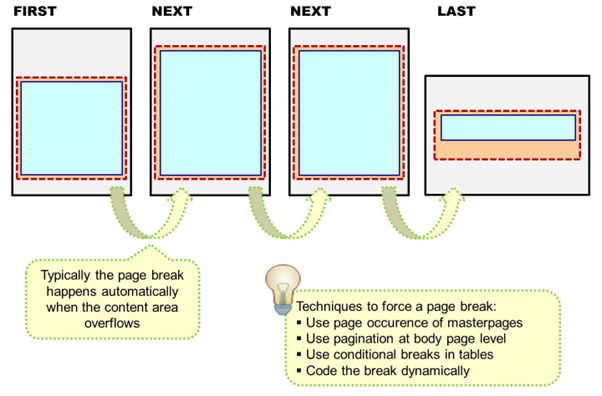
The easiest way to jump from FIRST to NEXT master pages is simply to limit the number of possible FIRST pages. You can do this by choosing object → masterpages.
Another possible way to create page breaks is by using body pages. They are the top-most subforms and offer a pagination button that you can use to define page breaks.
You can jump dynamically from one page to another by using scripting (for example, $.break.after = “contentarea” in FormCalc).
If no “jumping” technique is used, the designer automatically jumps to the next page in the hierarchy if the content area overflows.
Content areas are shown in red in the figure above. Content areas define the space where flowing content appears on the master page. A master page can have multiple content areas. As an example, think of a newspaper with multiple narrow columns per page.
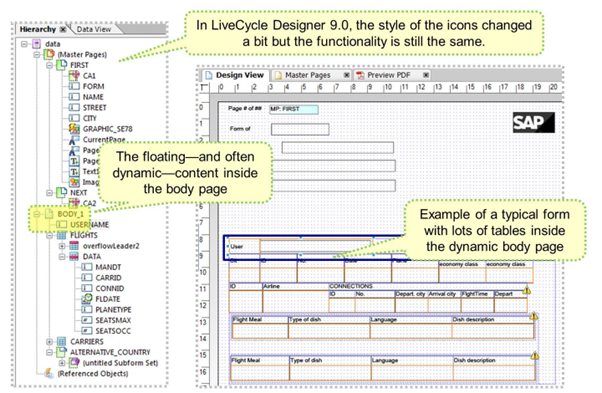
The example here shows the top-most subform BODY_1 (they always should be named “...body...”). BODY_1 contains several fields such as USERNAME, FLIGHTS, and CARRIERS. USERNAME is an elementary field. FLIGHTS is a more complex field; it is an array or–in ABAP wording–an internal table. The data for these fields was passed via the application program.